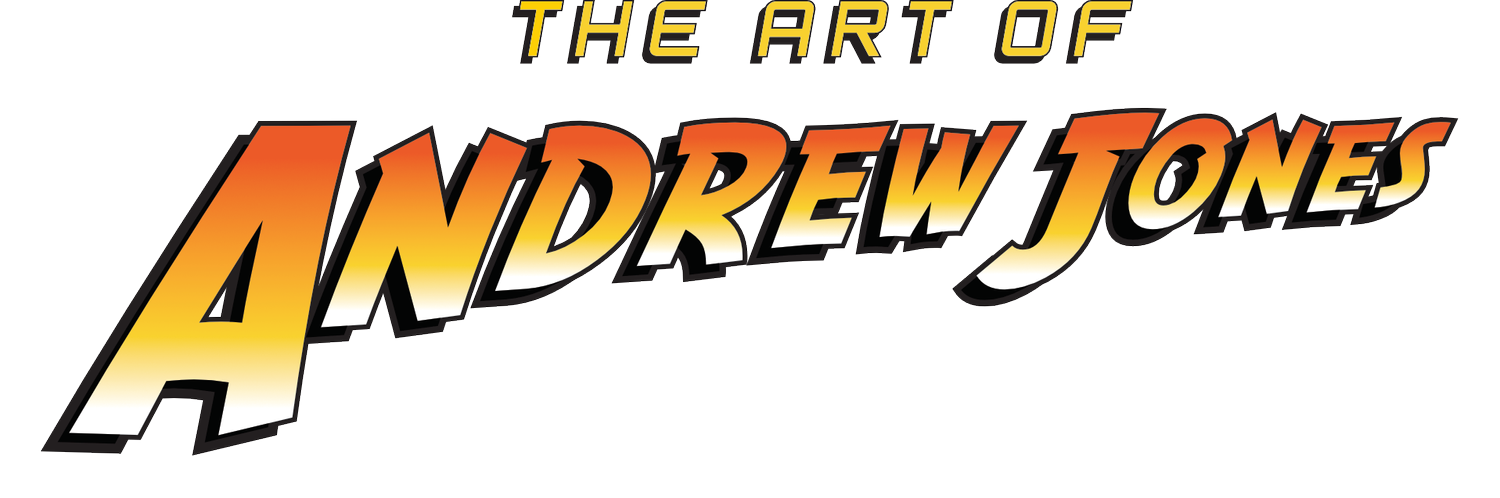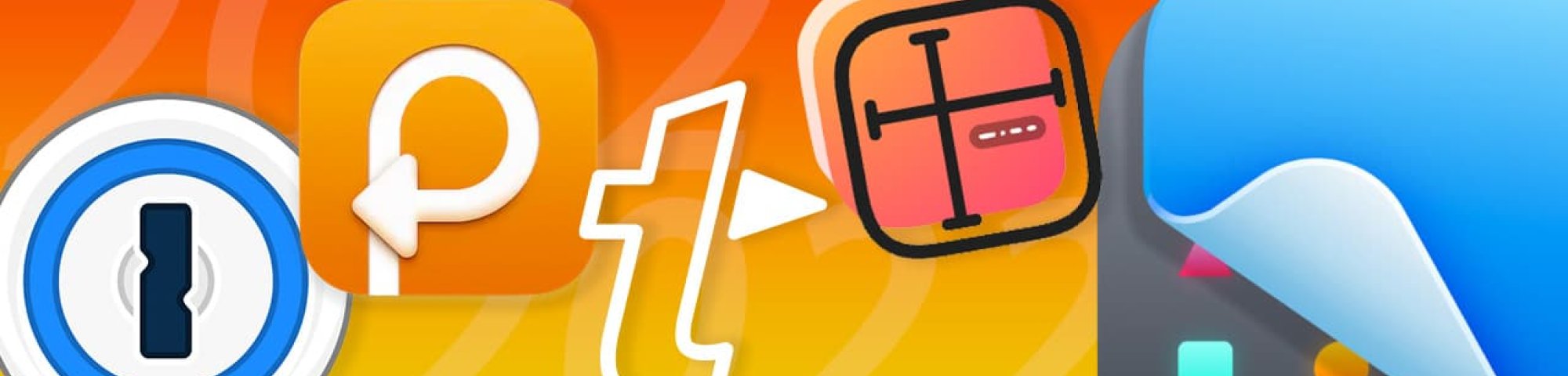As the clock starts running out on 2022, I see the usual "best of" and "my favorite things" posts. I would normally write a "My Reads of 2022", but I'm somewhat embarrassed to report that I don't think I've finished a single book this year. I've started a few, but nothing seems to have held my interest.
This year, I've done a lot of "hobby" web development in addition to the day job, and have been trying to learn a lot of new stuff. And I also get weirdly excited about software I use every day that makes my job a lot easier, if not just more pleasant.
So here we go with my (current) favorite Mac utility apps, in no discernible order.
1. 1Password
I feel like at this point, I shouldn't have to tell you how important it is to create strong passwords for every single thing you log into on your computer or phone. But sadly, I know most still don't. I'm looking at you, Mom.
I've been a paying user of 1Password for a few years now, and I can't imagine being without it. For every new site or service I sign up for, I create a new password, saved in a "vault" for either home or work. And I never have to remember anything, because I have 1Password installed on my Mac, in my web browsers, and on my phone. You can also set up secure notes for things you need to remember like pin numbers, tax ID's, etc.

They also have this new feature called Watchtower, that tells you which of your passwords aren't strong enough, how many times you've reused a password, and whether you've saved logins for sites that have been compromised in the past.
The base plan is just $3 a month, and the family plan (which I have) is $5 a month. Given the potential cost of having any of your online accounts hacked because of weak passwords, I think it's a worthwhile investment. It's available for pretty much everything; I have it on my home and work Macs, my iPad and my Google Pixel phone.
2. Paste
Ever copy something from a site or app, then need to copy something else, and oh crap, I lost that first thing I copied and now I can't find it? I used to do this all the time. Maybe it's a bigger issue for developers, but it really seemed like a chronic problem. I think all of us have had to copy and paste multiple things from multiple sources, and it's just a drag. That's where Paste comes in.
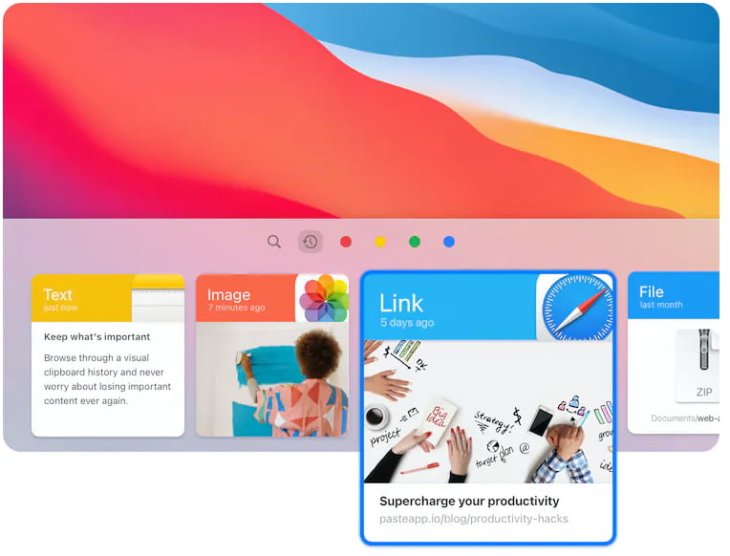
Paste is essentially a clipboard manager for your Mac, iPhone or iPad. From their site:
Paste is like a time machine for your clipboard that lets you instantly find any text, link, image, or file you’ve ever copied on any of your devices.
It seems a small thing, but I guarantee after you've used it a few times, you'll wonder how you lived without it.
Paste is $1.99 per month or $14.99 per year.
3. TextExpander
If you find yourself typing the same bits of text (addresses, emails, code snippets) over and over again, then TextExpander may be for you. I'd actually tried out this app ages ago and never bought a license because, honestly, I thought the price was a little steep for no more than what it did (I think at the time it was a one-time cost of like sixty bucks).
But maybe a year or so ago, I decided to give it another look. It got a whole new interface and seemed like it could solve some problems for me. As a developer, I'm constantly having to type the same code and commands and can't always remember their exact syntax. With TextExpander, I can type in a short trigger abbreviation and it's instantly transformed into what I need.
For example, maybe you type in ;zem and that gets instantly transformed into your email signature. Or maybe you type in ;blogssh to get the ssh string to log into your web server. I use it a lot for things like Wordpress CLI commands or regexes I can never remember. You can also build snippets that use scripting, like the one I use to output a random number of "lorem ipsum" placeholder sentences.
So if your life revolves around a lot of typing the same stuff, give TextExpander a try. It's either $4.16 per month, or $39.96 per year.
4. PixelSnap
As a web developer, I'm constantly measuring things. Like, what's the width and height of this button? How far is this button away from this paragraph? And I'm always needing to determine things like whether two elements on a page are top-aligned to each other. I used to use an app called XScope, which I liked, but had let get out of date. At $49, I wasn't sure I wanted to buy it again. Then I ran across PixelSnap and thought it looked nice and simple. And it is.
So far I'm really loving that I can just do shift-cmd-s and it brings up a measuring tool that can also add guides and check alignment. But I'll be honest, I still don't love the $39 price, especially because it only allows you to use it on one computer. To use on both a work and home computer, you'll have to shell out $69. But at least it's a one-time fee and not a recurring yearly cost.
5. CleanShot X
And finally, my favorite app of 2022 (and 2021)... CleanShot X. To put it simply, this is an app for taking screenshots. But it's soooo much more than that. It takes screenshots, yes, but also can record video of your screen. It can take long, scrolling screenshots. It can take timed screenshots. And after you've captured them, you can edit, annotate, add shapes and arrows, add and highlight text, blur text and more. You can set up whatever hot-keys you want, but I've just allowed it to take over my Mac's default screenshot hot-keys (cmd-shift-4, etc).
I could go on and on about how much I love this thing, and you'd think I'm being paid to say it, but I've rarely gotten so much use from an app. I take probably dozens of screenshots every day and CleanShot X has made it so much more useful and effective.
Just a few things I love:
I can rename my screenshots to anything I want (ie, 'aj-shot-2022-12-22 at 19.01.25.jpg')
I can make screenshots save as jpg's instead of system-default png's. This makes screenshot files SO much smaller.
I can take a screenshot of something I need to reference and pin it on my other monitor so it's always visible. You can also make the pinned screenshot semi-transparent so that you can overlay it to compare designs, etc.
You have access to the CleanShot Cloud, where you can archive and share files. I don't use it a lot, but it's handy when you want to share a video with someone on Slack or email without having to send the entire file. Just upload it to the cloud storage and it gives you a sharable link.
You can use the edit tool to add additional screenshots to the one you're editing
You can pull up a history of screenshots, and even edit previous annotations.
I really love a new feature that lets you take a shot, then put it on a custom background for use as social sharing images.
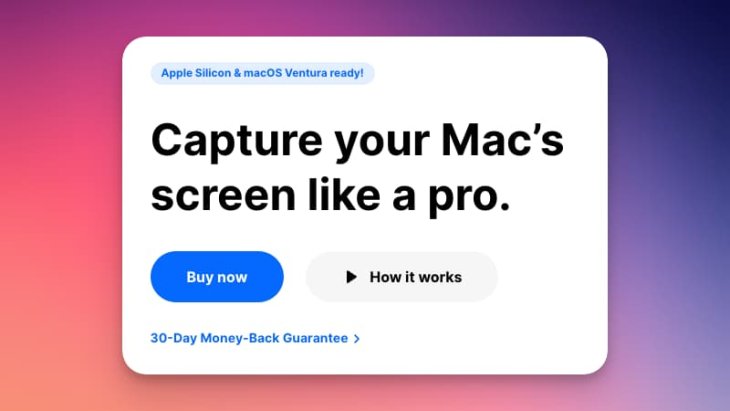
So yeah, I love this app and have annoyed many a co-worker gushing about it. Seriously, if you take a lot of screenshots, and especially if your job makes it a necessity, get this app now. And for a one-time fee of $29, you'd be crazy not to (there is a pro upgrade, which gets you unlimited cloud storage and branded domain and share links).
Honorable Mentions
1. Arc Browser
Arc is a brand new browser that runs on Chromium under the hood (so its engine is basically just Chrome). What makes it different, and the reason I've been trying it out as my default browser at work is how it handles organization of things like tabs. Unlike the paradigm of endless tabs along the top of a browser window, everything in Arc is in a sidebar. Everything is minimal and made to get out of your way, including the address bar. It uses customizable "spaces" to help you group related tabs and bookmarks together. This could be for work and home, or split by specific projects you're working on simultaneously.
So far I'm really liking it, although there are some "muscle memory" things that are requiring some brain retraining. Right now, there is a waiting list for new users, but I have five invites I can give out per month. Hit me up to see if I have any available. Looking forward to using Arc more in 2023 and what they're going to do with it.
2. Ray Debugger
This is one I just discovered a couple weeks ago, so I don't have enough time invested to be 100% confident in a recommendation. Ray is a desktop Mac app that can display debugging output from your editing tools. In the past year, I've been dedicating myself to becoming a better PHP developer. I use PHPStorm as my IDE and xDebug for debugging code. But depending on the project or how my local server is set up, xDebug can be tricky to get working right. And when just setting up breakpoints, your code has to stop and you have to drill through a list of all available data to find what you want.
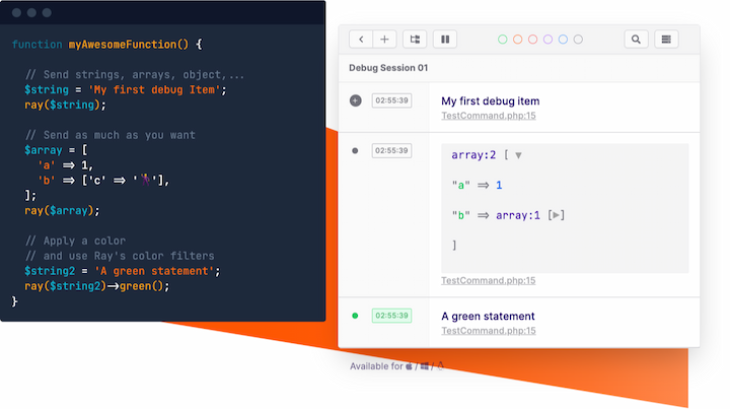
With Ray, you can output exactly the data you want to see at any point in your code without stopping it (but you still can pause it with Ray if you want). And even better, you can use it on the frontend in Vue and plain JavaScript. So no more having to just log things out to the browser console all the time. In my limited time with it, it works great.
However, the trial version only lets you log output 10 times before it requires activation, which is $49. While I feel the price is probably worth it for time time it will save, it's a purchase that's going to have to wait until after the holidays.
Wrapping Up
So that's it, five Mac apps I use all the time to stay more organized and productive (and two possible future favorites). Hope there's something in there that maybe you haven't discovered yet and can help you out as well!